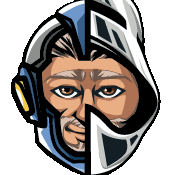

regulations require electric vehicles to make some noise
Even that is so dumb already. I’m happy I can still disable that on mine (it’s older than that regulation).
Yes I know about the straw argument of blind persons - which usually say that is not really a problem. A rolling car emits enough noise. Heck even bikes can be heard. This is really only for the benefit of healthy people that learned for years “cars loud” so they rely on their hearing only and often walk in-front of bikes too not expecting anything else but cars. And this has to stop. This whole focus on “cars” and “noise” - the “car brains” need rewiring.








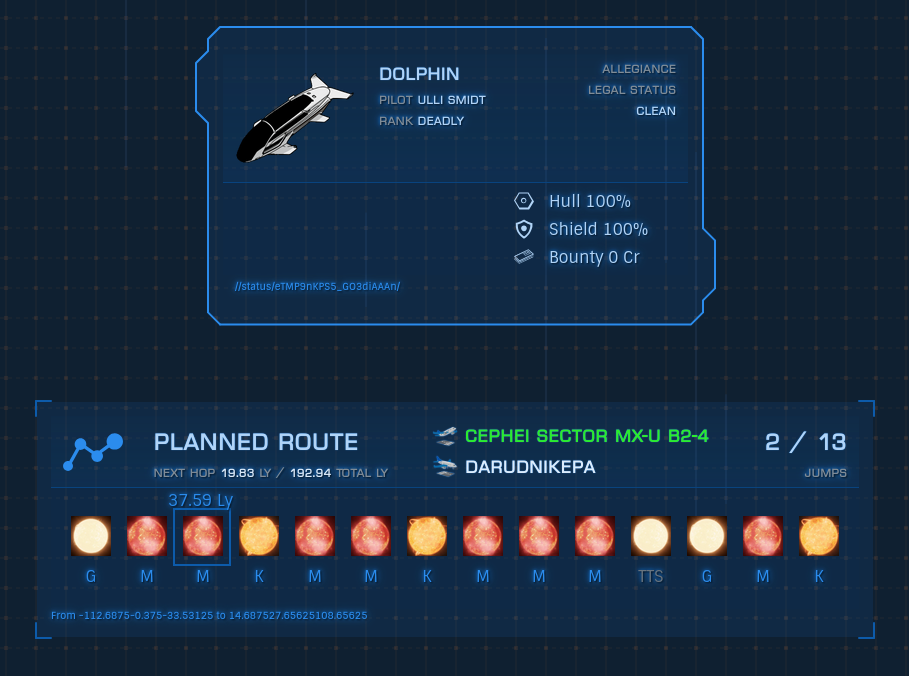
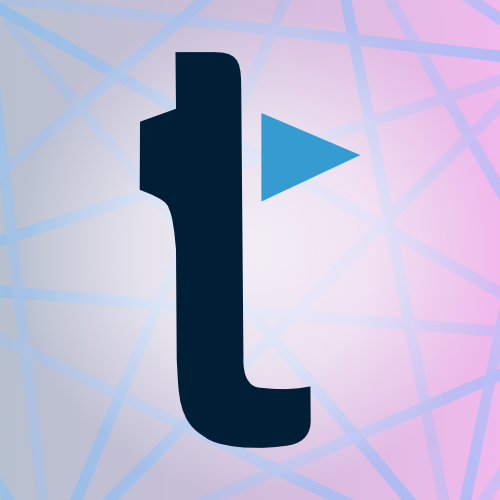
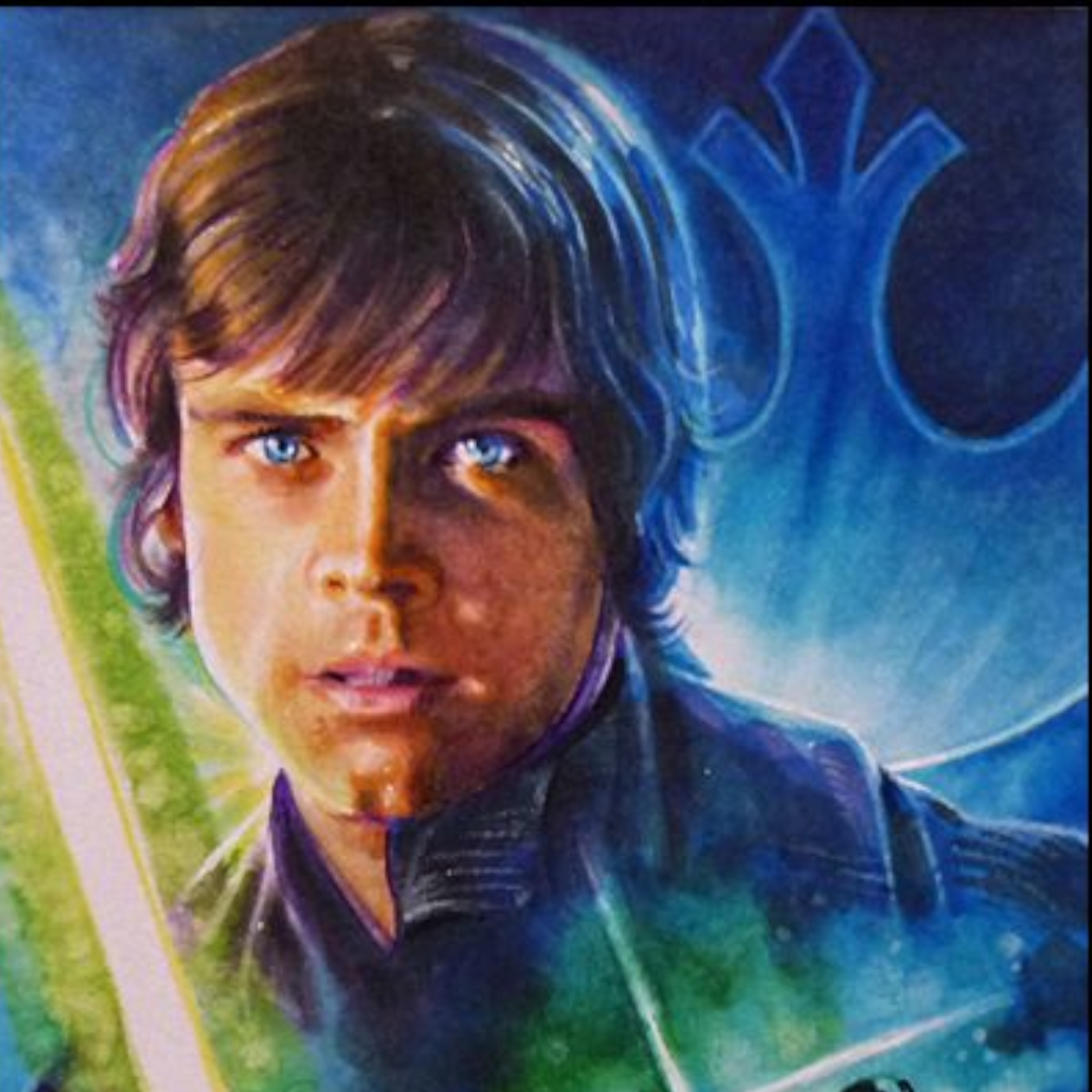

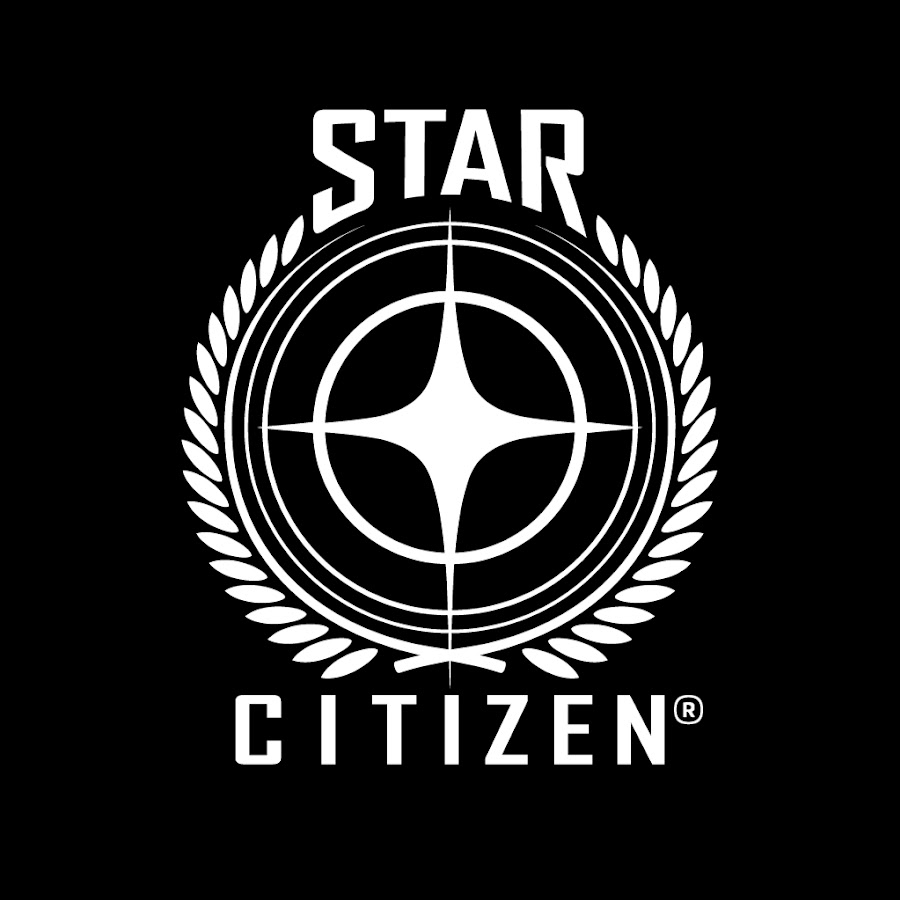


Guess I really did forget about posting this here too xD
Playing for a while now and yes this is gorgeous and I love that I can experience my childhood memories again :D